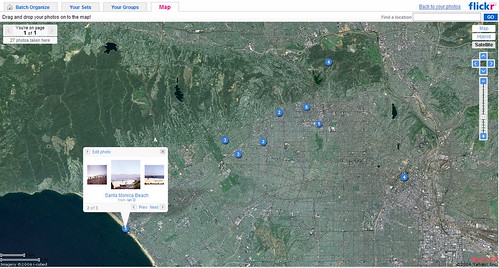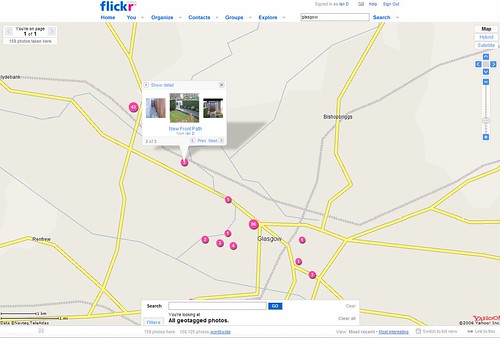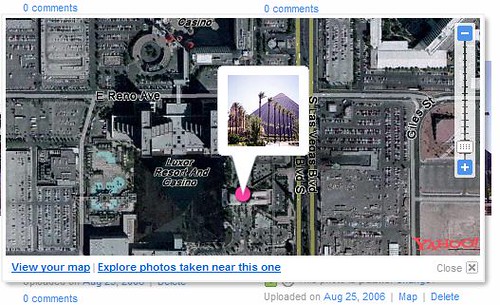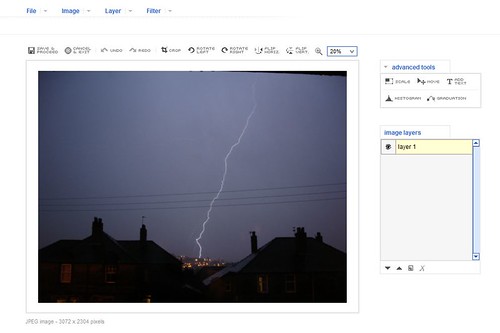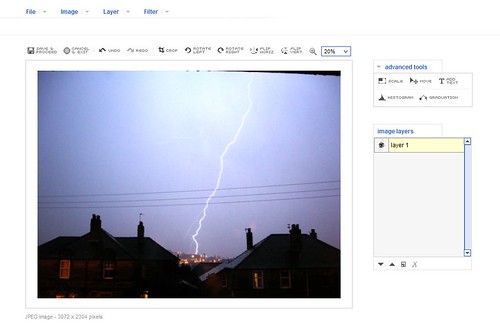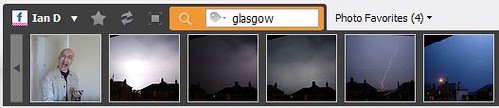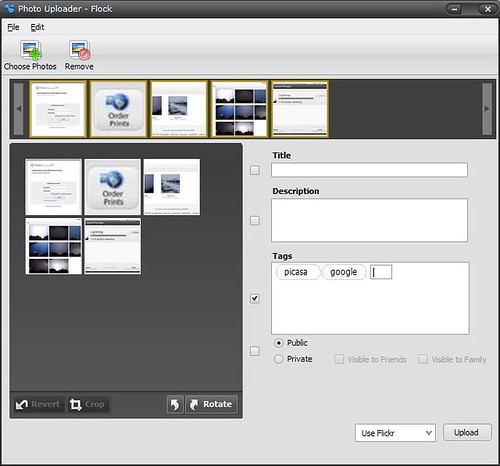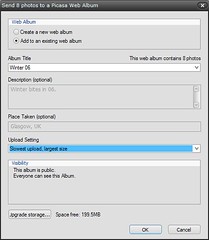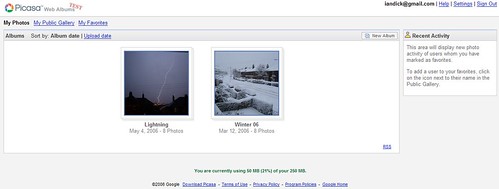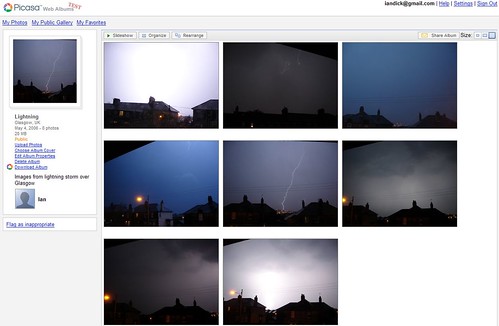Flickr finally supports geotagging from within it’s toolset without the user having to add on their own geotagging apps. It’s really easy to use – search the map, search for your photo’s and then drag the photo to the point you want to map to. Done. At the weekend I had added in some photo’s from my trip to America in 1995 and as I had heard Flickr may add the new functionality I had geotagged them. But wait. Thats was done using Google and an add-on to Flock. Would the tags work with Flickr?
The answer is yes – Flickr have provided an importing tool so that photo’s already tagged can be imported. Worked with all my photo’s and gives me an excellent new way of viewing my albums. The only downside is that at the moment there are no high resolution pictures or maps of Glasgow. Doh. Searching for an address still returns an accurate point on the map but the lack of a decent street map or photo takes away the immediacy of adding pictures or where exactly the picture was taken. Still – theres a few added to Glasgow already.
Even easier – if a photo has been mapped then a map link will appear next to the photo or in the information panel at the bottom right of each photo. Also the ugly lat and lon tags are no longer required. Instead you will get a real world destination i.e. Taken in Las Vegas, Nevada. For those photo’s imported the tags will be automatically removed at a later date.
The best online photo management and sharing application in the world just got a little bit better and this new feature makes it easy to find great photo’s of an area without having to tag it.