So a new Mac and a couple of questions about what Mac apps I use has lead to this post. Scarily I looked back to when I last did a Mac app list and it was 2007. Thought it was only a couple of years ago – time flies when your having fun. So, on with the list in no particular order.
 Alfred
Alfred
http://www.alfredapp.com/
Free, PowerPack for £15
For a longtime I used Quicksilver and then Launchbar as a keyboard launcher but I recently moved to Alfred for a number of reasons. Quicksilver died from a development perspective and I moved to Launchbar as it covered much the same features as Quicksilver but a lot more too. However I found it bogged down from time to time and didn’t index as I would like. Alfred launched last year and I loved the features, the extensions but also the openness of the developer. Alfred allows you to drive your Mac fully from the keyboard – launch app’s, search the web etc. Buy the PowerPack and you can extend via scripts from the Alfred community or ones you write yourself, control iTunes and access a full clipboard history and also snippet library. A lovely app that will become your most used app if you let it.
 Dropbox
Dropbox
http://www.dropbox.com
Free with paid options
I think everyone has a Dropbox account so there’s not too much to say with this one. I store all my documents in Dropbox so I can get them anywhere – Mac, iOS or on the web. Its great for sharing podcasts and files with the folk I work remotely with. Although there is only 2GB free, you can earn up to 18GB free and with so many app’s plugged into Dropbox via it’s API’s it’s a great way of sharing between desktop and mobile.
 SuperDuper!
SuperDuper!
http://www.shirt-pocket.com/SuperDuper
$27.95
Still my goto app for backups. What do you mean you don’t backup? Criminal. SuperDuper! creates a fully bootable backup on a drive of your choosing that should your drive or computer fail allows you to fully restore from that point in time. As it’s a bootable backup you can also boot from it should you find yourself in trouble. I’ve certainly needed it a couple of times and it’s never let me down. Backups can be scheduled and once the first backup is complete daily/weekly incrementals take no time at all.
 Evernote
Evernote
http://evernote.com/
Free, Premium account £35 per year
I finally moved to Evernote last year as my digital filing cabinet. Notes, images, pdf’s, web pages, receipts, bills, contacts, recipes, lists etc etc etc all go into Evernote. The client finally allows for rich enough text editing, images are OCR’d to allow for some great searching and there are good options for notebooks and folders. The web clipper works really well and they’ve also bought a number of smaller companies like Penultimate to grow their portfolio and I can only assume improve their note and sketching functionality on iOS. I upgraded to Premium which allows for 1GB of uploads per month, secure notes, collaborative notes and also a history of changes. One niggle – exporting from Evernote still not great so I’m tied into the service more than I’d like.
 Skitch
Skitch
http://skitch.com/
Free
One of the companies bought by Evernote is Skitch. The app allows you to take screenshots and snapshots, annotate them quickly and then save locally, to Evernote or share out on the web. Really handy app that I gladly paid for and was pleased to see being acquired by Evernote to take it forward.
 Fantastical
Fantastical
http://flexibits.com/
£6.99
Calendar on Lion is a pretty crappy app. It looks poor and it’s features haven’t really changed in years. Fantastical sits in your menubar and with a single click you can enter in events using english rather than a fiddly dialogue. The app does a great job understanding start and finish times, addresses etc and allows you to fully edit and delete entries at a later date. It stores events within Calendar or other apps like BusyCal. It can also sync to cloud calendars and displays your upcoming events from the menubar with one click.
 Moom
Moom
http://manytricks.com/moom/
$10
Window management hasn’t seen many changes in years. Windows 7 added a number of ways to easily size windows and that lead to a few new Mac app’s that copied and improved on the features seen in Windows. The best for me is Moom. It allows you to easily move and zoom windows to the size you want and also supports layouts so that you can quickly restore a desktop to a set size which I find handy when podcasting for example. I’d recommend trying and buying direct from Manytricks instead of the App Store as Moom like many app’s can’t be sandboxed.
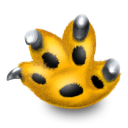 Growl
Growl
http://growl.info/
$1.99
Growl has been around for years and is a handy notification app. By default it will notify you in the top right corner of the screen when downloads are complete, what track is currently playing, when uploads are finished, new mails and IM conversations that you may miss. With great support from third party app’s and some good looking themes it’s long been a favourite. Notification Centre that comes with Mountain Lion may some of the shine away but only app’s available in the App Store can use that feature so there’s still a place for Growl.
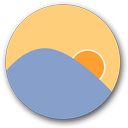 f.lux
f.lux
http://stereopsis.com/flux/
Free
An acquired taste but I love it. F.lux alters the warmth of your screen – bright during the day and warmer at night when you sit in the dark. The app will alter the screen automagically and incrementally so there is no jarring shift and it is easy to disable if you are doing colour work on screen.
 Caffiene
Caffiene
http://lightheadsw.com/caffeine/
Free
Caffeine is a free app that sits in your menu bar. Click on it to stop your Mac going to sleep or dimming. Click again to move back to your energy saving defaults. Sounds trivial but I use it all the time, especially on a laptop or when podcasting.
 Day One
Day One
http://dayoneapp.com/
£2.99
Day One is an easy to use journalling app. From the menu bar you can easily add an entry or launch the app to view older entries or view your favourite entries. Day One syncs across Dropbox or iCloud and with iOS app’s it means the journal is updatable from any device. An update will soon add support for photo’s but I’ve found it good enough with just text entry over the last year.
 Path Finder
Path Finder
http://cocoatech.com/pathfinder/
$40
If there’s one thing I don’t like about Mac’s it’s the Finder. Always felt limited but keeps with the easy and clean feel of a Mac. Path Finder is a Finder replacement that allows for tabbed views, dual panes, file stacks, great searching of folders, batch renaming and a built in terminal with a few extra features best described on their website. One of the first app’s I install when setting up a Mac.
 Osfoora
Osfoora
http://osfoora.com/mac/
£2.99
My current Twitter client but it’s days are numbered. It’s fast and has support for Tweet Marker, inline images and importantly ability to mute authors. List support is also good but to be honest it’s a bit buggy – click on a link and it launches a previously clicked link is just one example of a few of the niggles I’ve spotted. It will last until Tweetbot for Mac is released.
 Adium
Adium
http://adium.im/
Free
Adium is a free IM client for the Mac that supports all the main IM protocols – AIM, MSN, Jabber, Google etc etc etc. I’ve used it for years and it’s much preferred than installing a number of different clients. Great skin and plugin support too – some really good sound sets too – TokyoTrainStation FTW!
 OmniFocus
OmniFocus
http://www.omnigroup.com/products/omnifocus/
$39.99
OmniFocus is a feature rich task manager. It fully supports GTD and is very flexible – it can be setup to be as complex or as simple as you like. With matching iPad and iPhone apps (separate purchases, not universal) and some good syncing options it’s biggest negative is that it’s not cheap. You could also argue that the iPad app on it’s own is a better option as the views within that app are better than those on the Mac. Omni are planning to release a version 2 of the app to rectify this. Although I use it constantly I will look at a number of simpler web apps (used to use Remember the Milk but a block at work and the yearly subscription made me move) as there’s a lot available since I last used a web based task manager in anger.
 1Password
1Password
http://agilebits.com/onepassword
$34.99
IPassword is a password manager that syncs across Mac’s, PC’s and iOS devices. It supports all the main browsers and really helps secure passwords. You can use 1Password to generate secure unique passwords for each online service that you use. You can also use 1Password to store identities, credit cards and software licences. It also suports secure notes. It’s fast and reliable and has really helped secure my many online accounts.
 iStat Menus
iStat Menus
http://bjango.com/mac/istatmenus/
$16
This is far from essential but appeals to the stat whore in me. iStat Menus is a menu bar app that will display CPU speeds, temperatures, fan speeds, disk space and more detailed network, battery and clock information. With various skins and good support from the developer it’s all I need to keep my eye on the system.
 Chrome
Chrome
http://www.google.com/chrome/
Free
My current browser of choice for a number of reasons. Great extension support, the omnibar as searching from the address bar feels just right and syncing of bookmarks, tabs, extensions across devices and speed. Well, it used to be fastest but it’s getting increasingly bogged down of late in the same way that Firefox lost it’s speed as more and more features were added. Safari in Mountain Lion brings tab syncing and the omnibar so I may switch away from Chrome.
 BBEdit
BBEdit
http://www.barebones.com/products/bbedit/index.html
$49.99
BBEdit is the daddy of text editors. I switched to this from Textmate as it stagnated over time. BBEdit has so many features but what I like the most is that it can be tailored to suit how you work. I save so much time when editing in BBEdit compared to most other editors although Sublime Text has been getting a lot of good press recently so that is worth looking at too.
 Reeder
Reeder
http://reederapp.com/mac/
£2.99
Reeder is a feed reader like no other. Looking and working like it’s iPad equivalent it allows you to browse and read your feeds syncing to Google Reader. With support for readability and a myriad of sharing options it makes for a superb app. It also has great gesture support so on a laptop or with a magic trackpad it’s easy and quick to use. You can also manage subscriptions from the app too. Best bit for me is I love it’s design. It looks great and makes for a great place to read.
 Lightroom
Lightroom
http://www.adobe.com/uk/products/photoshop-lightroom.html
£104
Lightroom is the photo editor I use for even the smallest edits. It’s great for sifting through 100’s of photo’s and then editing and publishing to Flickr, Facebook etc. I’ve used Lightroom for three years so it’s workflows makes sense to me but Aperture is also a fine choice at almost half the price. It also shares a library with iPhoto which should make sharing photos across iOS devices easier.
 Snapseed
Snapseed
http://www.snapseed.com/home/desktop/features/
£13.99
Snapseed is a photo editor…I’d call it a photo effects editor. If you like your photo’s to lok realistic then this isn’t for you but if you like iOS app’s like Instagram then you’ll love Snapseed. You can apply so many effects to an image and just keep tweaking until you’ve got something your happy with. Then it’s easy to share in all the usual places.
![]() Pixelmator
Pixelmator
http://www.pixelmator.com/
£10.49
I neither need nor can afford all the features that come with Photoshop. Pixelmator is an affordable image editor that has all the tools I need (and more), is fast and can open and save Photoshop files without destroying layers. What helps me is there are quite a few tutorials for Pixelmator online unlike many other Photoshop clones.
 uTorrent
uTorrent
http://www.utorrent.com/
Free
My torrent client of choice, uTorrent is a simple but feature rich client. It has less features than something like Transmission but it’s fast and stable which is important to me. You can remotely manage torrents via uTorrent if you wish and it has the usual options for limiting speeds and handling files once complete.
 Unison
Unison
http://panic.com/unison/
$29
Unison is a client for usenet. Panic describe it as a usenet browser and for good reason as it presents the various newsgroups via a directory that you can browse. Good file handling options with support for NZB files and built-in UnPAR/UnRAR/Join so no need for any extra programs.
 Microsoft Office
Microsoft Office
http://www.microsoft.com/uk/mac
£100
I guess I won’t get much agreement with this one but I prefer Word and Excel to Pages and Numbers. While I don’t think there’s much difference between Pages and Word, Numbers is missing so many features that I use often in Excel it makes it a bit of a no brainer.
 Keynote
Keynote
http://www.apple.com/uk/iwork/keynote/
£13.99
While Numbers doesn’t float my boat I do love Keynote. If you ever have do produce presentation, Keynote is a far better tool than PowerPoint. You can now buy Keynote separately in the Mac App store, the only downside is that it’s a couple of years since the last major update so hopefully we’ll see a brand new version soon.
 Transmit
Transmit
http://panic.com/transmit/
$34
a
There are many options when it comes to FTP but I’ve always trusted Transmit. Fast and reliable the new version now supports Amazon S3. I especially like the sync options.
 Coda 2
Coda 2
http://panic.com/coda/
$75
Coda is a one stop shop for wed designers/editors. From the one tool you can edit files locally with a really strong text editor, upload and sync to the web, connect to mysql databases. For my limited web editing needs this more than meets my needs. A lovely app.
 VMware Fusion
VMware Fusion
http://www.vmware.com/products/fusion/
£39.99
There are two main commercial virtualisation options on Mac, Parallels and VMWare Fusion. Functionality and speed is comparable although most reviews give the speed badge to Parallels but I prefer VMware as I’ve always found it more stable than Parallels and plenty fast enough for my needs. Supports many operating systems and there are lots of virtual appliances available to download and run.
 Burn
Burn
http://burn-osx.sourceforge.net/Pages/English/home.html
Free
CD’s and DVD’s are going the way of the dodo but on the iMac I use Burn for the occasional time I need to burn something to disk. It’s free, supports all the various DVD sizes and means you don’t need to install something like Toast which comes with so much bloatware.
 Handbrake
Handbrake
http://handbrake.fr/
Free
Handbrake is the best tool on the Mac for converting video. It can use a video file or a CD/DVD as a source and supports a number of different output options. The icon might look strange but don’t let that put you off if you need to convert video.
 Plex
Plex
http://www.plexapp.com/
Free
Plex is a fork of Xbox Media Center and my media player of choice. The front end client is excellent and has great skin support as well as a raft of plugins for pulling in lots of internet video but the strong point of Plex is the Media Manager which catalogues your local library, grabbing extra content like album art, reviews, synopsis and theme music. With new support for a queue that you can add to from your browser or iOS device to view video’s later on your TV Plex is a great app that is well worth trying
 VLC
VLC
http://www.videolan.org/vlc/index.html
Free
VLC is an open-source media player. It will play virtually any media file without the need to install extra codec’s. Also supports a variety of streaming formats as well. A must.
 Minecraft
Minecraft
http://www.minecraft.net/
£16.95
Ok, this isn’t an essential and won’t be to everyone’s taste but I love Minecraft. I dip in and out of the game as it’s a total time sink. You basically mine, make new blocks, build things and fight some monsters at night. Thats it really. You can make anything in the game and your limited by your imagination. Love it.
 ScreenFlow
ScreenFlow
http://www.telestream.net/screen-flow/
$99
ScreenFlow is a screen recording tool. You can capture the full screen or individual elements and then easily add in voice overs, other video and callouts to zoom in or pan on sections of the screen or highlight areas like buttons during playback. Good exporting options too.
 The Unarchiver
The Unarchiver
http://unarchiver.c3.cx/
Free
The Unarchiver is a great add-on to your Mac. It supports lots of compression formats, far more than the default on Mac and does it without adding a ton of crap to your machine.
 Xmarks
Xmarks
http://www.xmarks.com/
Free
While Safari will sync across it’s various installs as will Chrome, only Xmarks will sync across multiple browsers and operatin systems. Usually reliable (it doesn’t like Chrome sync at all though) I really like it’s profile support so you can have work and home profiles and certain shared bookmarks between each profile.
 Audio Hijack Pro
Audio Hijack Pro
http://rogueamoeba.com/audiohijackpro/
$32
Audio Hijack pro lets you record audio. Any audio. From your system, any app, your browser and important for me, any hardware as well. I use this for recording my microphone audio for the podcast and it’s worked flawlessly. There are also options for timers to set up recordings for radio programs and also support for adding audio effects too.
 Feeder
Feeder
http://reinventedsoftware.com/feeder/
$39.99
A pretty specialised app, Feeder let you create and publish RSS feeds. I use it for the podcast as it has great templates for authoring and publishing RSS feeds for iTunes and podcasts in general.
0 thoughts on “Mac Apps”